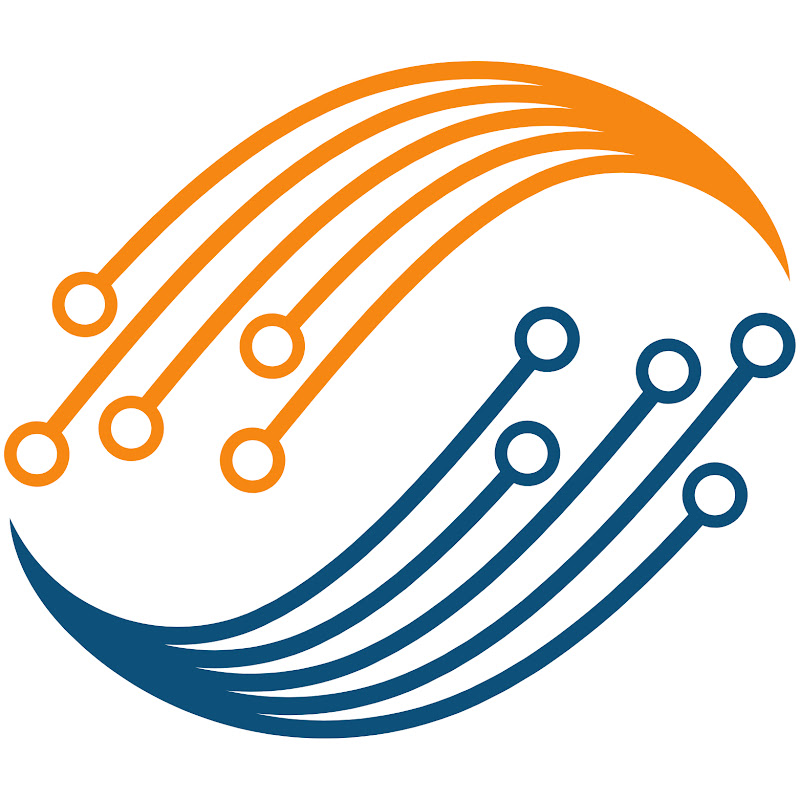0:10
hello and welcome to controllers tech
0:13
recently i got a package from the d-win
0:16
and this is a review video about the
0:20
d-win was founded in 2003 and it focuses
0:24
on human-machine interaction solutions
0:26
and thus has gradually realized the
0:28
development from the application
0:30
research and development of intelligent
0:32
lcm to the cpu design as the basis and
0:35
even the integration across the whole
0:37
industry chain technology
0:41
you can take a look at their factory
0:43
building the assembly lines lcm lines in
0:46
the vr show on their website
1:05
we will see how to make a very basic
1:08
project using the d-win display and the
1:10
software provided by them
1:13
let's see the item i got in the package
1:16
there is a sd card which can be used to
1:19
load the program in the lcd
1:22
there is a 7 inches uart lcm module
1:25
which we will be using in this video
1:29
hdl662b adapter board and it will be
1:32
used to power the lcd module and to load
1:37
the name at the back of the display has
1:39
its meaning and we will discuss it later
1:41
with the supporting document
1:44
here is the space for connecting the
1:46
wi-fi module in case you need it
1:49
other than this d-win have also sent me
1:51
a thermostat display well i am not going
1:54
to cover this one anytime soon so let's
1:59
there is another hmi display 4.3 inches
2:04
this one comes with the debugging board
2:08
hdl-662s which can be used to load the
2:11
program into the hmi display
2:14
we will cover this display soon but in
2:18
today we will only talk about the 7-inch
2:23
you can connect the display with the
2:25
adapter board using the fcc cable
2:27
provided in the package
2:29
this is how the cable should be
2:42
by the way they have also sent me
2:43
another display which looks like the one
2:46
used in the plc designs or maybe it's a
2:50
i will probably look into this one in
2:54
let's come back to our 7 inches uart lcm
3:03
here is the slot for the sd card which
3:06
can be used to load the program into
3:08
this display but i will use this adapter
3:10
board to load the program directly using
3:14
i will show you guys the entire process
3:19
let's go to our computer and download
3:21
the required files first
3:26
go to the dwin global.com
3:30
here you can see the type of products
3:38
in the downloads section you can see
3:40
they are also providing some video
3:42
tutorials for different
3:46
let's go to the tools section
3:49
here you should download the software
3:51
tool run environment and the driver
3:59
you can check the details about your
4:01
display in the co b structure page
4:12
i have this display here and you can see
4:15
it's a commercial grade display with 800
4:17
by 480 resolution and runs at 5 volts
4:24
this is the application development
4:26
guide and it is going to be very useful
4:28
when we are going to develop
4:30
applications for this display in near
4:34
we will come back to this let's see the
4:39
after downloading the d gus software you
4:44
this is how the folder looks
4:47
this is the main d-gus software there
4:49
are other things like font generator
4:52
image converter etc but we can get all
4:55
of them in the main software itself
4:57
so let's open the d-gus tool
5:00
in the meantime let's connect the
5:02
display to the computer
5:10
you can see we have a new usb uart
5:14
of course you have to install this
5:16
driver first and then connect the module
5:20
all right the connection is successful
5:22
let's see the d-gus application
5:25
development guide now
5:27
we will first look at the naming rules
5:29
for the d-win display
5:31
the dm stands for d-win smart lcm
5:35
the next character is g which means it's
5:41
the next five digits represent the
5:45
in my case it's 800 by 480.
5:51
the next character represents the
5:53
application type in this case its
6:00
the next three digits represent the
6:02
screen size which in this case is 7
6:09
the next digit represents the attribute
6:12
code i have the basic type
6:17
the next digit represents the hardware
6:21
then we have the lcd temperature level
6:24
which in my case is a wide temperature
6:27
the next two characters represent the
6:29
touch panel type which is resistive
6:33
there are some other parameters which
6:35
are not present on this display
6:37
this is the pin description for
6:39
different connector types
6:46
d when displays adopt ttl or is 232
6:53
you can switch between them by soldering
6:55
the connection points shown in this
6:58
as i mentioned earlier in the video you
7:00
can load the program into the lcd by
7:02
either using the sd card or by directly
7:05
using the hdl 662b adapter board
7:09
but the adapter board is only capable of
7:12
ttl and for this reason you might need
7:14
to solder the connection to switch to
7:16
the ttl mode on the lcd
7:20
this is shown in the picture here
7:23
if you are using the sd card you can
7:29
here is the picture of the connection
7:31
with the adapter board
7:38
all right this is an important piece of
7:40
information and we will come back to
7:47
when you power the display for the first
7:49
time the factory demo will load
7:52
you can also download the demo from the
7:56
this is the demo running on the display
8:57
let's see td gus software now
9:01
let's create a new project
9:04
here you can choose the project folder
9:07
i have already created a test project so
9:10
let me create a new folder and name it
9:14
here you can choose the resolution of
9:18
so this is our project
9:20
window on the top you can access all the
9:23
elements available for the gui
9:26
there are display controls which contain
9:29
things like clock graph qr code etc
9:33
and then we have touch controls which
9:36
contain different types of touch
9:38
interface like buttons sliders etc
9:42
you can access different screens on the
9:44
left and each screen will have some
9:46
elements in it whose properties can be
9:48
accessed on the right
9:50
all right let's start by adding some
9:53
images in the background
9:55
i have some images in this folder and i
9:58
need to convert them so that they can be
10:00
used with the display
10:02
let's rename the images first
10:05
as per the guidelines the images should
10:08
be named in this sequence
10:10
as we saw in the beginning the d-gus
10:12
folder we downloaded had the tools for
10:15
font generation image conversion etc
10:18
we can use this tool for our images also
10:22
you can launch the tool directly from
10:24
the main software too
10:26
you just have to go to the welcome tab
10:29
and launch the respective tool
10:33
here click add to add the folder which
10:44
you can select the output size from here
10:47
then click on image conversion and
10:50
choose the output folder
10:52
i will keep this in the project folder
10:55
these are pre-generated folders and we
10:58
have one for images also
11:00
let's check the folder once
11:11
you can see we have got ourselves the
11:14
all right the next tool we need is the
11:19
this is basically used to generate the
11:21
dw icon file for background images icons
11:25
and any other type of images used in the
11:29
click here on select pictures and choose
11:32
the images we converted just now
11:37
here you can choose the image quality
11:40
and sample type once all is set click on
11:46
you must save this file in the dwin set
11:48
folder as we will load this file in the
11:52
now what should we name it
11:55
well let's understand a few things first
11:58
if you check the edit configuration tab
12:01
you can see the icl address is 32
12:04
let's check the programming guide again
12:07
as mentioned here the flash memory is
12:09
divided into 64 spaces ranging from zero
12:15
out of this zero to 47 is the font space
12:18
and can be used to save bin hzk or dzk
12:22
files the file id ranging from 16 to 63
12:27
is the image space and can be used to
12:29
save background images icon files or any
12:35
if you check more details about the
12:37
image section you can see the background
12:39
images icl file starts at the address 32
12:42
which is customizable but we are going
12:45
with default for now
12:47
the icl for the icon files starts at the
12:53
let's go back to the tool and generate
12:58
the name of the file will be its id and
13:00
for background images it should be 32
13:04
all right we have finished generating
13:06
the icl file now we will continue with
13:11
let's add the images to our project
13:14
these four images will serve as four
13:16
different screens with each screen
13:19
containing its different set of elements
13:22
for today's tutorial we are going to use
13:25
a simple touch interface to switch the
13:29
go to the touch control and click on the
13:34
now drag the area where you want to
13:36
apply this touch control to
13:39
if you see on the right we've got the
13:41
properties of the touch control
13:44
the first one is the button effect this
13:47
is basically how the button will look
13:49
and we will leave it to minus 1 so that
13:51
it will remain transparent
13:54
the next option is page switching and
13:56
here we will switch to page 1.
13:59
you can also choose the page by clicking
14:01
the set button and then choosing the
14:08
let's go to page 1 and here also we will
14:10
assign one control to switch to the next
14:13
page that is page 2.
14:15
and one more control to switch back to
14:22
similarly set for other pages as well
14:35
the final page will only have the
14:36
control to switch back to the previous
14:40
this is it for the gui designers for now
14:45
click save to save the project and click
14:48
generate to generate the respective
14:55
now go to settings and click on this
14:59
it will directly take you to the t-5l
15:04
make sure you are in the correct
15:06
directory that is d win set folder
15:09
you can see it automatically took all
15:13
you can also select files manually
15:16
the file id 13 14 and 22 should be
15:20
loaded every time you make modification
15:22
to this project and the 32 can only be
15:25
loaded once for the background images to
15:29
next choose the serial port where the
15:31
display is connected
15:34
leave the board rate at 11 5 200.
15:38
click start downloading to download the
15:43
it will take some time depending on the
15:56
once the download is successful the
15:58
display will reload automatically
16:07
and we have the new project up and
16:09
running on our lcd module
16:12
you can see the page switching is
16:16
the display quality is actually very
16:18
good my camera doesn't seem to capture
16:22
the touch response is also great
16:25
overall the display is fine and the
16:28
software experience so far seems good
16:32
their documentation is also good so you
16:34
don't have to search for different
16:39
if you want to learn more about creating
16:41
more detailed and complicated projects
16:44
you can simply download the factory demo
16:48
then load the project in the d-gus
16:52
here you can see the number of screens
16:54
used in the project and on each and
16:56
every screen their element properties
16:58
can be seen on the right
17:01
you can modify their properties do some
17:03
experiments and learn more from it
17:07
then click save generate and load the
17:09
project into the lcd
17:28
i will make more videos on this display
17:31
including the one where we will
17:32
interface this with our beloved sdm32
17:36
i will also see if i can get those other
17:38
displays to work so that i can share
17:43
overall this is going to stay on this
17:48
this is it for this video
17:50
the links to all the documents are in
17:54
if someone needs samples i will leave
17:57
the link for the same in the description
18:03
keep watching and have a nice day ahead